A couple of people asked me for more info on my new blog setup here's a rough outline of what's involved in setup and posting. There are many ways of doing this, this is just the way that suited me best for now.
What you need to follow along:
Things I like about this setup
- Built-in backups,
- offline editing,
- no shonkey web gui,
- no charge for hosting with custom domain and https,
- simple dev friendly templating,
- a nice simple code-friendly mobile-friendly design,
- full control.
- public revision history of blog posts with no extra effort (no more "updated: blah" in blog posts)
Why jeykll fits that
A blog post like this one is just a text file in a special format called markdown. These can then be trivially source-controlled with git, which serves as version control and distributed backup in one neat package. I use git for work so although it's not the easiest tool to use that's not a problem for me. Theoretically if you don't know git you could probably just do all your editing in the github web interface these days.
Here's the entire folder structure of this blog as it stands right now. You can see there's really not a lot too it.
tim@fox:~/repo/timwise.co.uk(master)
$ tree
.
├── 404.md
├── about.md
├── categories.md
├── CNAME
├── _config.yml
├── _drafts
│ └── 2019-06-24-setting-up-a-jekyll-blog.md
├── favicon.ico
├── fonts
│ ├── aramisi.ttf
│ ├── EBGaramond-Regular.ttf
│ └── FuturaPTLight.otf
├── images
│ ├── 404.jpg
│ ├── reverie-demo.png
│ ├── reverie.png
│ └── reverie-text.png
├── _includes
│ ├── analytics.html
│ ├── disqus.html
│ ├── meta.html
│ └── svg-icons.html
├── index.html
├── _layouts
│ ├── default.html
│ ├── page.html
│ └── post.html
├── LICENSE
├── _posts
│ └── 2019-06-21-yet-another-new-blog.md
├── _sass
│ ├── _darcula.scss
│ ├── _highlights.scss
│ ├── _reset.scss
│ ├── _svg-icons.scss
│ └── _variables.scss
└── style.scss
7 directories, 30 files
The posts are just text files using the markdown format with a .md file extension instead of .txt and a short header for information like page title and tags. Here's the top of this one:
---
layout: post
title: Setting up a static website/blog with jekyll
categories: [howto,backstage]
---
A couple of people asked me for more info on my new blog setup here's a rough
outline of what's involved in setup and posting. There are *many* ways of doing
this, this is just the way that suited me best for now.
How I set it up
I actually am reconfiguring from another setup, and used some advanced sillyness, but I'll simplify that here down to roughly the steps you'd need to go from cold as I'm sure that's more interesting to you.
- Buy a domain from GoDaddy
- Create a GitHub account
- Find a jekyll theme on become a base for your new site (the themes vary on how ready they are for you to just crack on). Here's the reverie theme that I used with minimal customisation.
- Go into the settings for your repo,
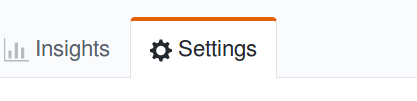
- turn on github pages,
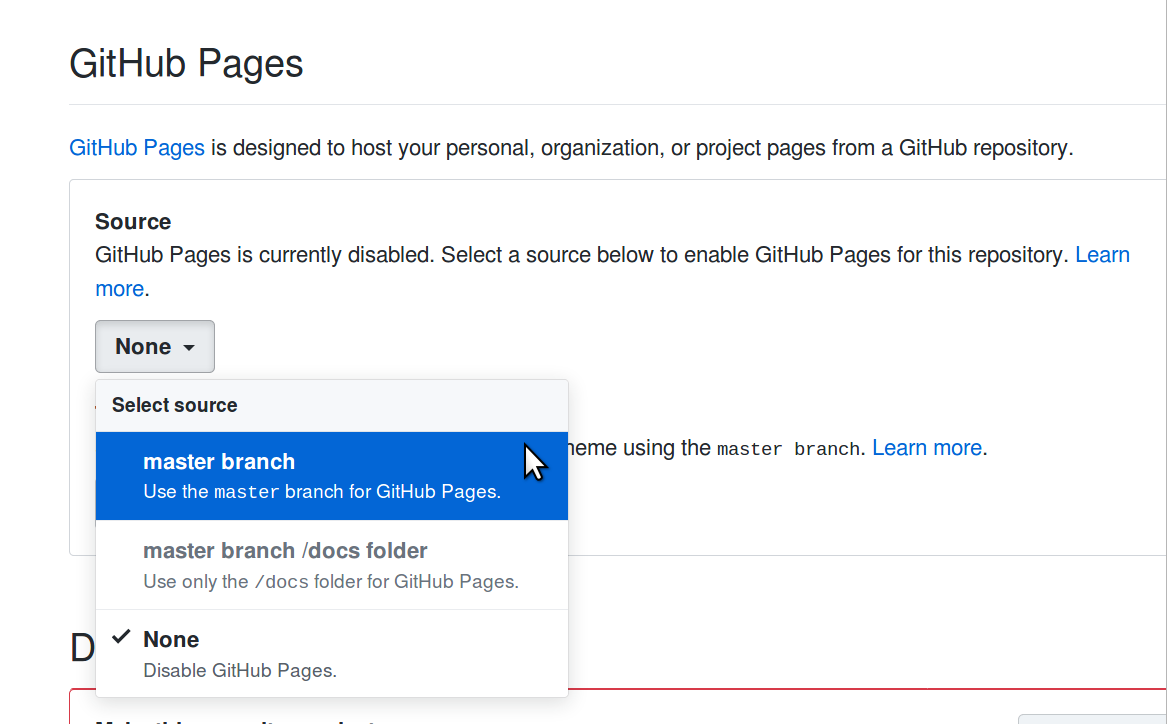
- configure your domain name,
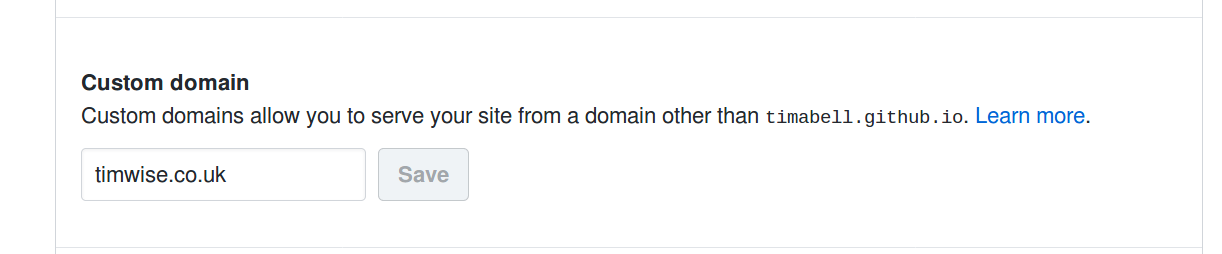
- enable https

- Go to GoDaddy and set up the DNS to point to the github servers
Blogging with Jekyll
- Create new text file in the
_postsfolder, name ityyyy-mm-dd-your-post-title.md, - steal the header block from above and customise it for your post,
- write stuff
- use markdown for layout,
- add images by saving them to an images folder and also adding them to your
git repo, use
to show the image in your.mdfile, - check everything in &
git pushto github, - your changes are live within seconds of pushing.
If you aren't up to the full git setup, you can edit your blog directly in github's web interface.
- Creating a new post
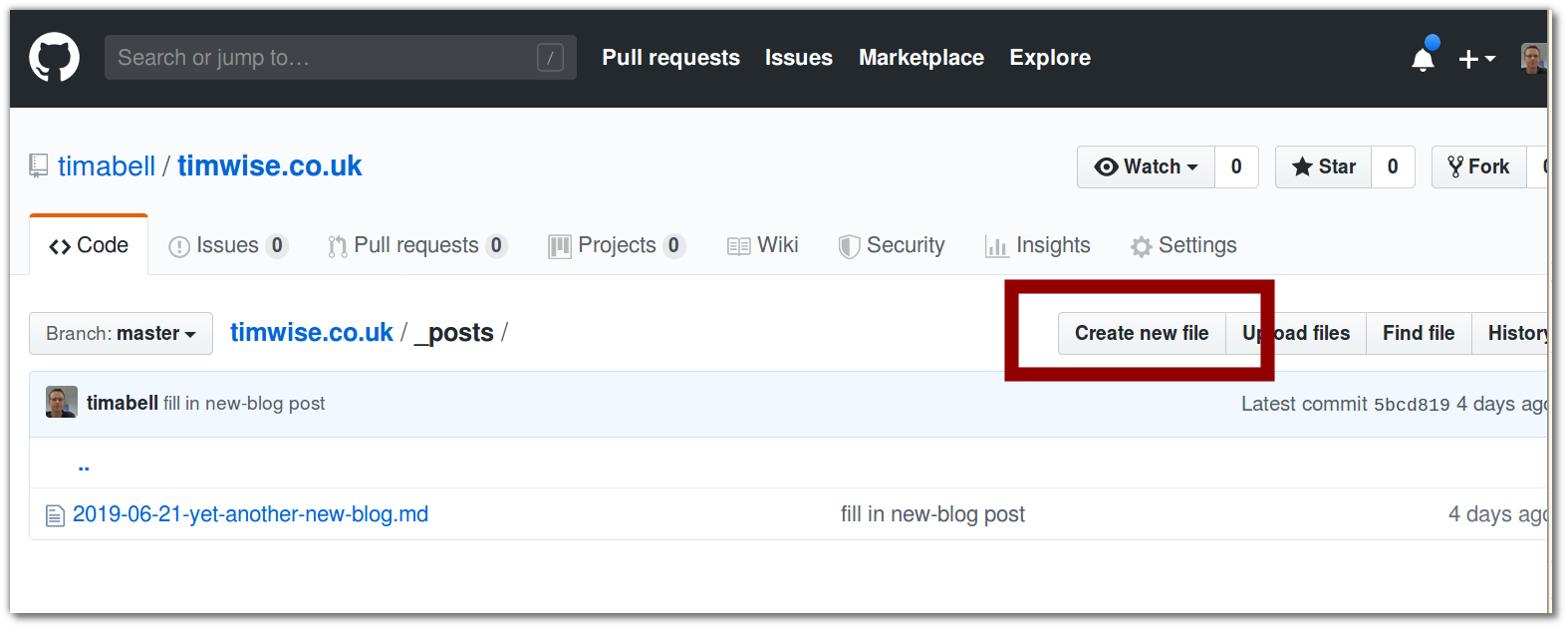
- Editing a post
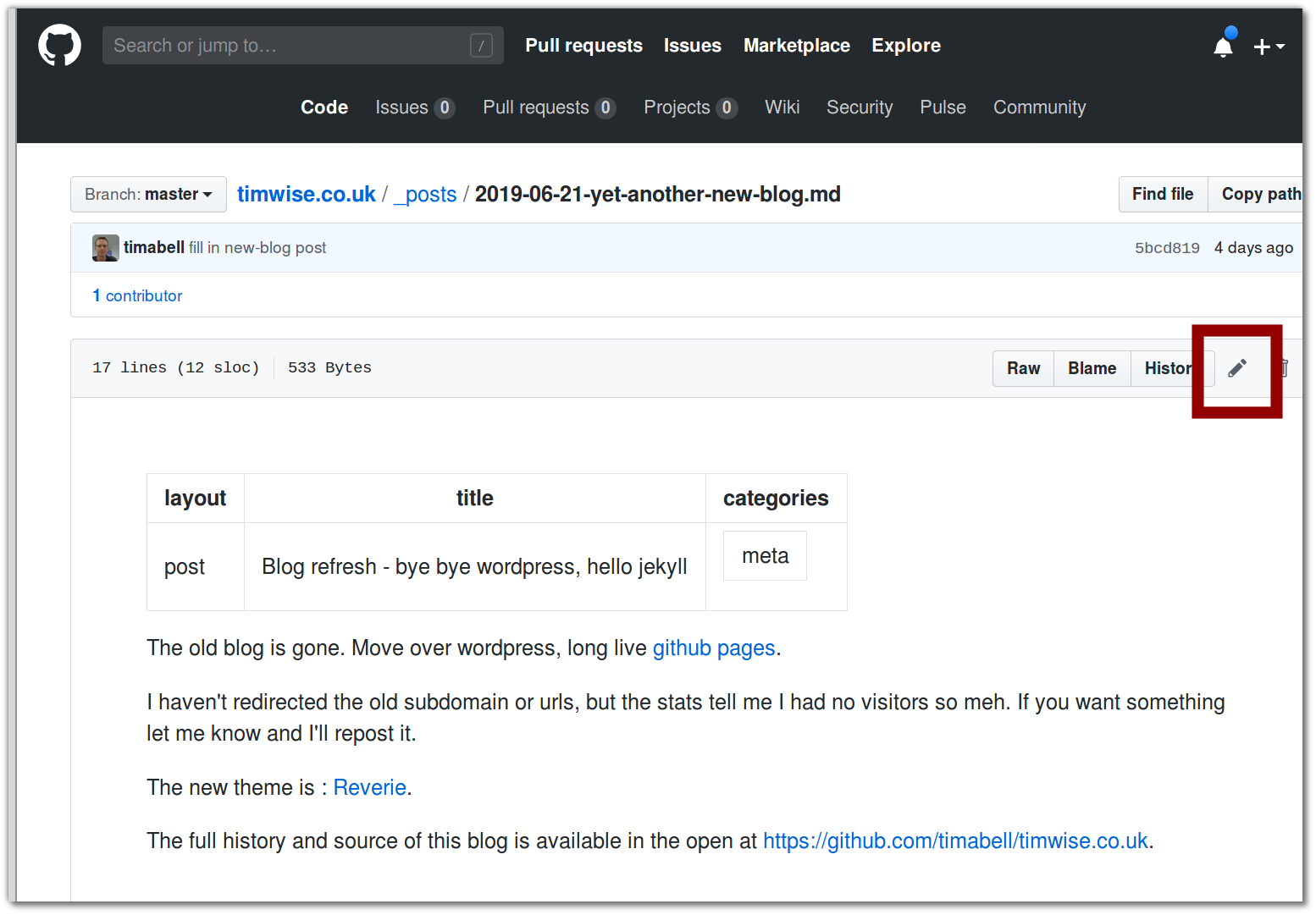
- Editing the text of a post
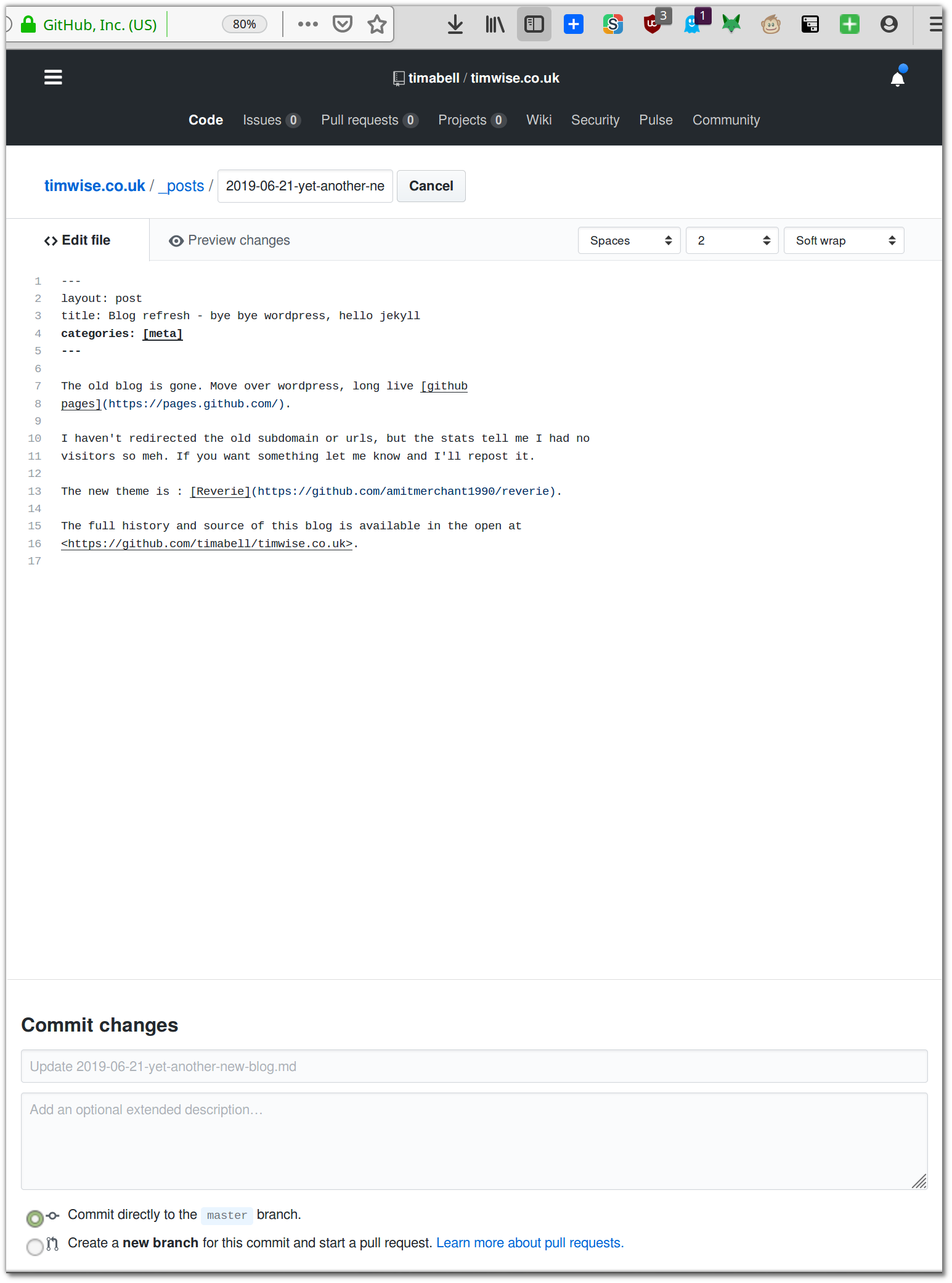
Advanced ninja coder blogging
Part of the reason I chose this particular setup is that plain markdown blogging with github pages allows me to use my existing coder tools to blog things really fast, reducing the barrier to me actually sharing useful insights and thoughts with you all.
You can see the advanced editing flow in action here:
https://www.youtube.com/watch?v=w3gMZTKcGKc
Here's the tools I use, as shown in the above video:
- zsh - allows changing directory without
cd - symlinks to link blog folder into
~/blog - shell script
new - template md file
- jekyll
- github pages
- github actions - automatically deploys pages (automatically set up when you enable github pages)
- markdown - this is important, it allows efficiently writing richly formatted blog posts with nothing but an (advanced) text editor such as vim or vscode
- vim the original text editor (see also neovim that I haven't got around to using yet)
- fzf the fuzzy finder - so I can type
**[tab]and find any blog post easily - vscode with the vscode vim emulator extension - ctrl-p to open any post quickly
- git - provides history, and a very quick way to ship changes to the host (github) all on the command line
- I have many command line aliases in my dotmatrix and aliases in my gitconfig - these make working on the commandline (cli) muuuch faster.
- Ruby locally (advanced coder things)
- asdf-vm to ensure I always have the right ruby version available on any machine, or can easily install it
- tmux to allow me to have the server running in the background while I use the editor
⚠️ Note: ignore the _site folder when choosing the file to edit, that's the generated cache and will be overwritten.
Summary
Wordpress was overcomplicated for my needs, and slower to use/read, this new setup should mean I can tap away on the train and send new thoughts your way more regularly.
Extras
- Bonus points for MailChimp's rss to email which means it'll automatically hit your inbox. (I haven't manageed to make it work yet though.)
- Here's all the jekyll gems github pages allows you to add https://github.com/github/pages-gem/blob/master/lib/github-pages/plugins.rb#L5